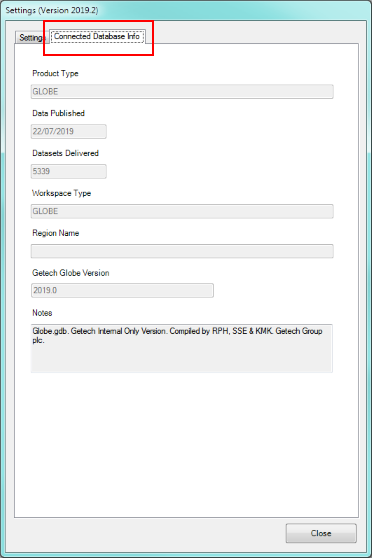Technical Support
If you have a problem with the Globe add-in, it is helpful to submit your technical query via support@getech.com along with the following information. This is not always necessary, but in circumstances where an error message is shown by the add-in, it is almost always worth adding the following additional information.
Technical Details
- Describe concise, relevant and detailed user actions that lead up to causing the error. We don't need every detail, just the right ones. This will help our technical team to replicate your error accurately and find the fix to your problem much quicker.
- What version of ArcMap are you using?
- Tell us the what version of the Globe add-in you are using (see top left Figure 1).
- Any useful screenshots are always appreciated!
Include Log Files
The log files are immensely useful to our technical team in order to troubleshoot and debug the add-in software. You can find the log files and attach them to the support request by doing the following.
- Open the Settings window (see below).
- Click on the directory icon (see Figure 1) and copy the latest 3 log files created.
- Attach to the Zendesk query.

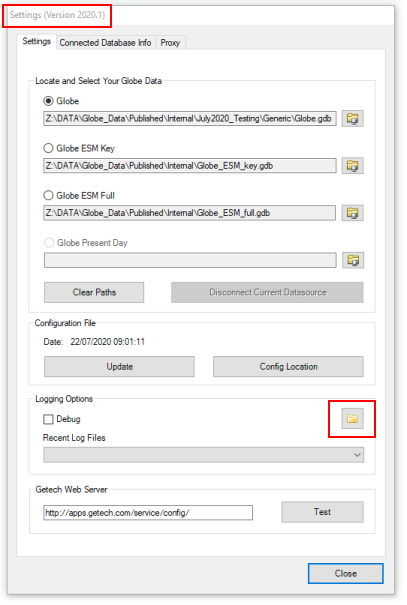
Send Connected Database Info Screenshot
It is sometimes very useful to see what file geodatabase you have connected to when the error occurred. You can find this information on the second tab of the Setting window (see figure 2).
The easiest way is to send a screenshot is by focusing the window then pressing PrtScn + Alt together - then click and paste into Paint or similar and save the image and attach to support request.