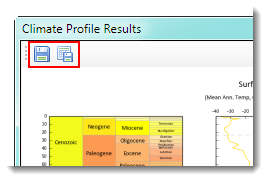Climate Profile
The Climate Profile tool will only be enabled if you have the appropriate data contained within the connected workspace.
How to Use
-
Click the Climate Profile button from the Getech Globe toolbar

-
If the data frame does not already have the ESRI Countries (Line) layer loaded, you will be prompted to load this layer. This can be useful if you need
spatial context to assist you with choosing an area to query for analysis (especially if starting with a blank data frame).
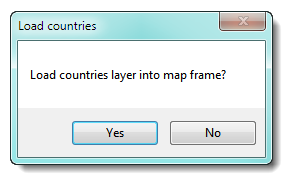
-
You may right-click on the map and enter the exact coordinates you want to query – see the example below:
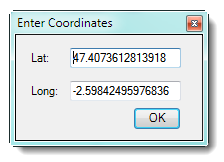
-
Or you may left-click on the map and a small magenta cross will appear where you have clicked – see the example below:
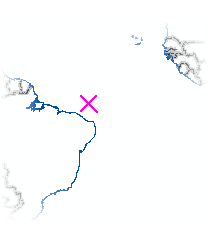
-
Whist the tool is calculating the results you will be presented with a "busy" message.
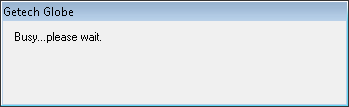
-
When the analysis has finished, the dialog screen will change, displaying firstly a chronostratigraphy chart, followed by graphs for surface air temperature, mean daily
precipitation, mean daily precipition minus evaporation, and finally Biome 4CO2.

-
You may output the graphs to a graphic file format (left-hand-side save button) or export the figures out to a CSV format (right-hand-side save button) – see the example below: