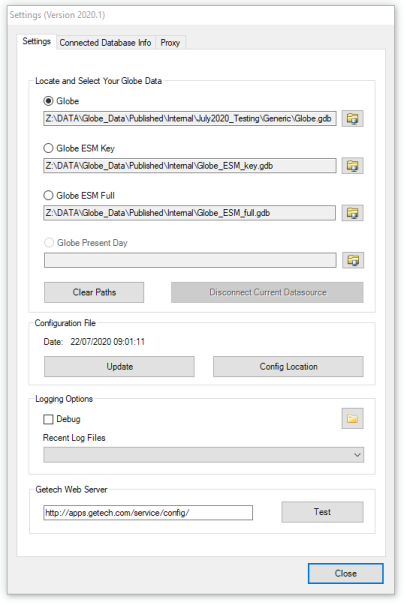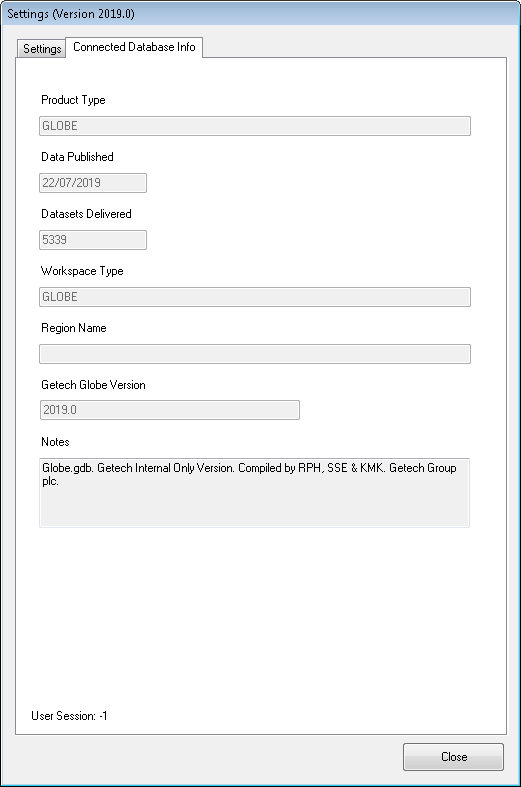Settings
Settings
The Settings Tool is an important part of the software as it allows you to configure where your workspaces are located and access your Globe data sets. It is important to note that the Globe version number can be discovered at the top of the settings window; this is useful if you need to raise a bug issue or query with our support staff.
Getech decided to move away from a single file geodatabase to three because not all users require access to a comprehensive database. Our largest one can contain as many as 39,000 (approx) data sets; this increases the initial connnection time to the data. If you just need to access non-Earth system modelling (ESM) data, you can now opt to connect to a smaller file geodatabase and thus cut down the connection time.
Locate and Select Your Globe Data
Dependant on your subscription level with Getech, you may have all three file paths filled out or just the Globe file path completed. Working down the list of options, your Globe data may include:
- Globe: The amount of data is usually around 5,000 data sets; this file path provides the quickest connnection to Globe data.
- Globe ESM Key: This workspace contains more data than Globe and provides data sets that are essential or key to ESM-type studies (around 10,000 datasets). The connection time will be slightly longer than the Globe connection described previously.
- Globe ESM Full: This is a comprehensive and complete collection of the Globe and ESM data, with circa 39,000+ data sets. The connection time for this workspace takes considerably longer than the previous two.
- Globe Present Day: This comprises data that has been largely unreconstructed to present-day, with circa 1700+ data sets. The connection time for this workspace is several seconds.
Clear Paths: Clicking this button allows you to clear any of the file paths listed above.
Disconnect Current Datasource: If you are connected to a datasource/workspace already, you can disconnect by clicking on this button.
...continued
-
Update
This button can be clicked to update the underlying configuration file that is essential to run Getech Globe, i.e. new layer collections could be introduced.
-
Rasters
If you have any old MXDs with data sets referencing our old naming convention, then selecting this button will automatically re-point those data sets to the new naming convention.
-
Logging Options
When raising a support call with Getech, it is often useful to paste a log of what happened while Getech Globe was running. If you select the drop-down box, you will be able to choose from a list of log files (the topmost being the most recent). Click a log file entry and the contents will be copied into a clipboard, allowing you to paste the log file contents into an email or a file to be used later.
-
Getech Web Server
On occassion, Getech Globe will update itself over the web. Use the Test button to ensure that Getech Globe can access our server to update its software when necessary. The Test button will also tell you if Getech Globe can access our web server or not.
Connected Database Info
Viewing this tab can be of help during a support call or simply to verify that the workspace you have connected is correct and the right version. After a radio button has been pressed on the preceding tab to select one of the three workspaces, the fields in this tab will update with the relevant information about the workspace.
- Product Type: This field can appear as either GLOBE or REGIONAL depending on whether you have purchased a Globe product or a Regional product.
- Data Published: This field indicates when the data were compiled by Getech.
- Data Sets Delivered: The total number of data sets displayed in this field should be the same as the one you see in the Find Layers dockable window when connected to the datasource.
- Workspace Type: This field indicates whether the workspace is Globe, ESM Key or ESM Full.
- Region Name: This field only applies to Regional products and usually displays the name of the region covered.
- Getech Globe Version: This field indicates the version of Globe that was used to create the workspace.
- Notes: Any additional information made by the person who compiled the data will be included in this field.