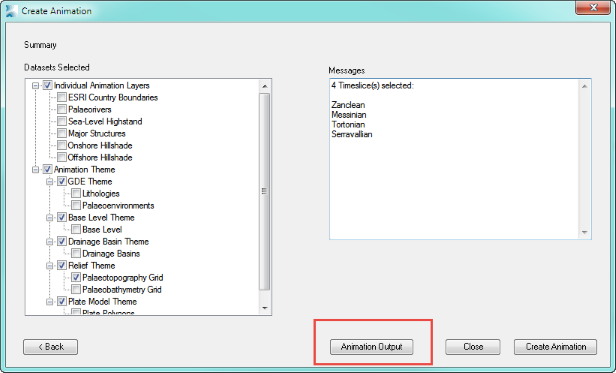Animation
Animation
How to Use
-
Click the Animation button from the Getech Globe toolbar:

-
You should see the following window. From here you can select various options about how you want to craft your resulting animation.
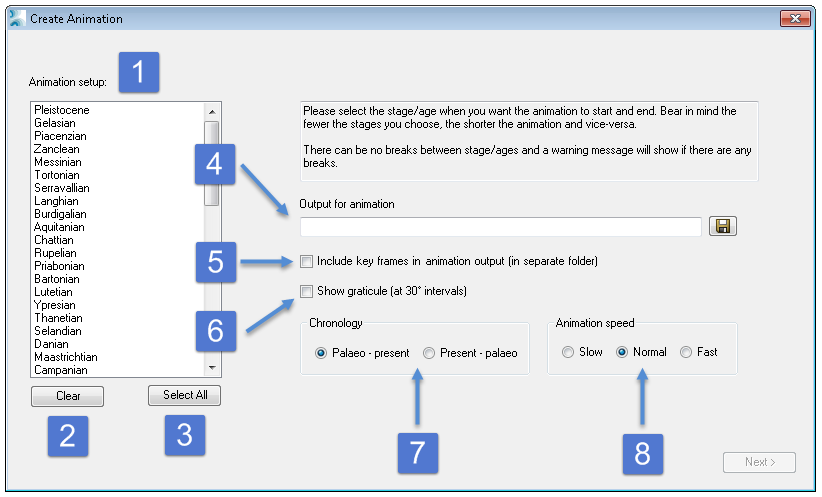
- Select from at least 1 Stage/Age to animate over.
- Clear any selected Stage/Ages.
- Select all Stage/Ages.
- Select an output location where the mp4 movie will be saved to.
- Check the checkbox to include key frames with your animation in a separate folder (folder has the same name as the name given for your animation).
- Check the checkbox to include a graticule gride at 30° intervals.
- Choose the radio button for either: animate from a palaeo time to Present Day or from Present Day to a palaeo time.
- Choose the radio button to determine the speed of the animation: slow, normal or fast. The default is normal.
-
The example below shows various options selected that will produce an animation from Serravallian to Zanclean at fast speed and the
output will be stored in C:\animation output\my_first_movie.mp4.
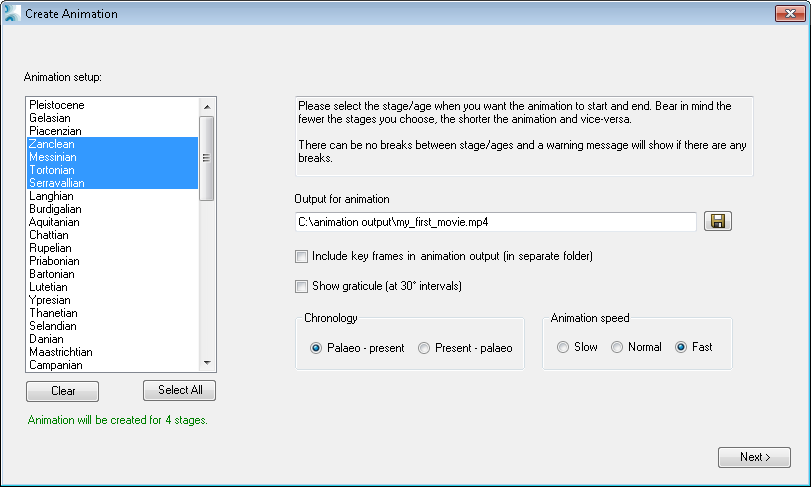
-
On the summary screen select the datasets you would like to see animated (1) and when you have finished press the
Create Animation button (2).
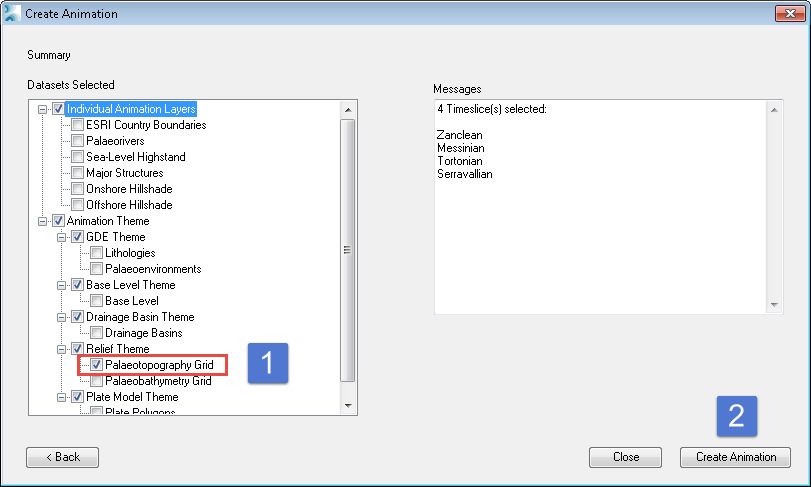
Various progress dialogs will keep you informed of progress and eventually a button will display taking you directly to your completed animation mp4.