Load Layer Collection
-
Open a new project or new map in ArcGIS Pro and connect to Getech Globe.

-
Click on Load Custom Layer Collection. Navigate to where you saved your layer collection, select it and then click Open.

-
This pane will open:
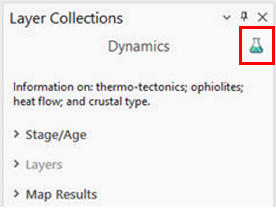
Note the icon (that looks like a potion bottle) in the top right corner of the pane, which identifies that this is a custom layer collection. -
Open, and choose from, the drop-down menus for Stage/Age and Layers.

-
Click Run.

-
On the Map Results drop-down menu, there will now be a map that you can display. Select the check-box:

-
Your layer collection should then open and display.
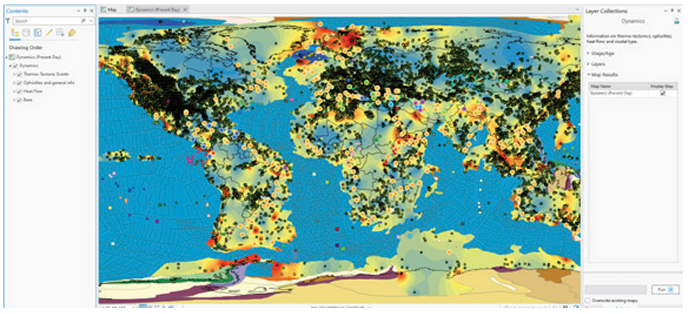
N.B. Some layers may not keep the same symbology they had when you were compiling your layer collection.