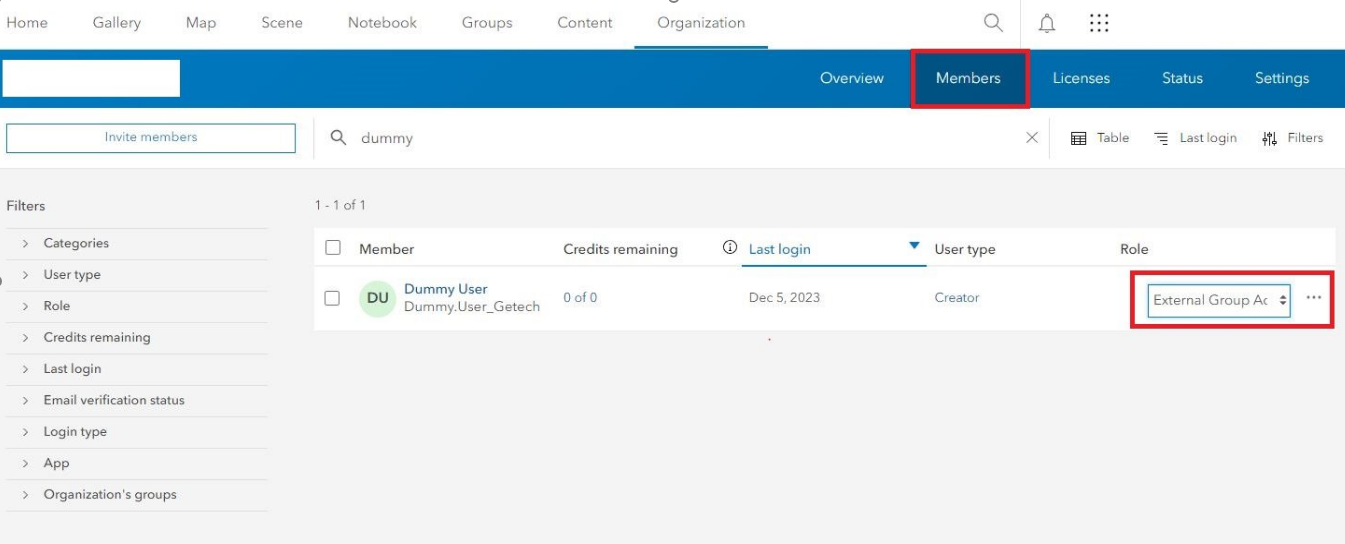New User Setup
ArcGIS Online Licensing
- Globe for ArcGIS Pro accesses data stored on the cloud in ArcGIS Online (AGOL).
-
To access Globe data, each user must have an AGOL license and user profile, set up within an AGOL Organisation.
- If you already have AGOL licenses set-up, simply email a list of the AGOL usernames you would like added to the Globe trial to support@getech.com.
- If you don’t have AGOL licenses set-up, we recommend that you contact your account manager at your local ESRI Distributor to gain access to licenses.
ArcGIS Online member role
With your AGOL users set-up, you must ensure that each user is assigned a Member Role that allows them to join external groups.
Member roles are defined in your AGOL Settings, under Member Roles.
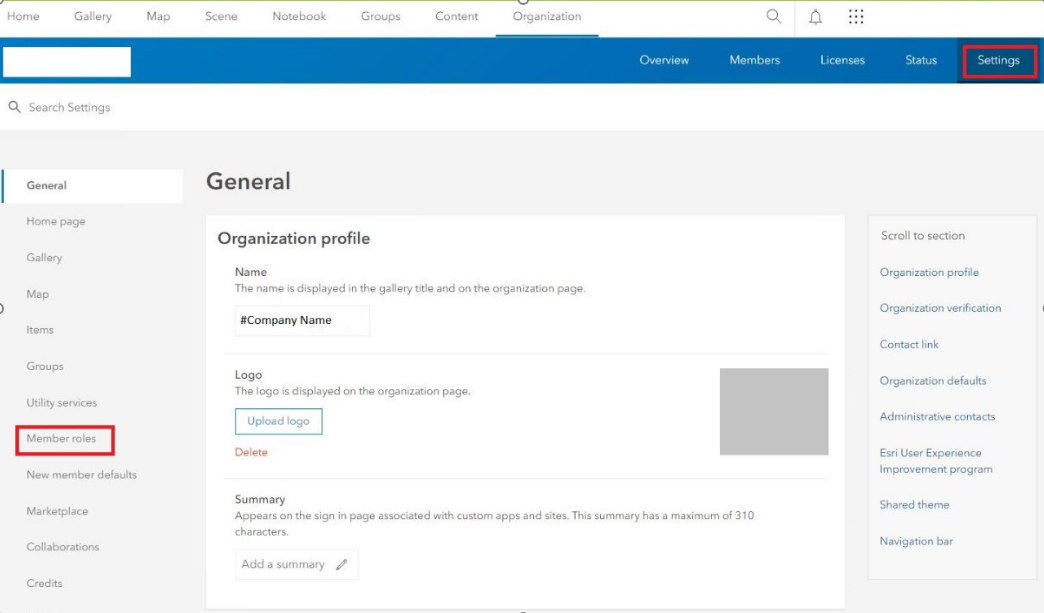
Create custom role if necessary
If you don’t already have an appropriate member role, create a new custom role.
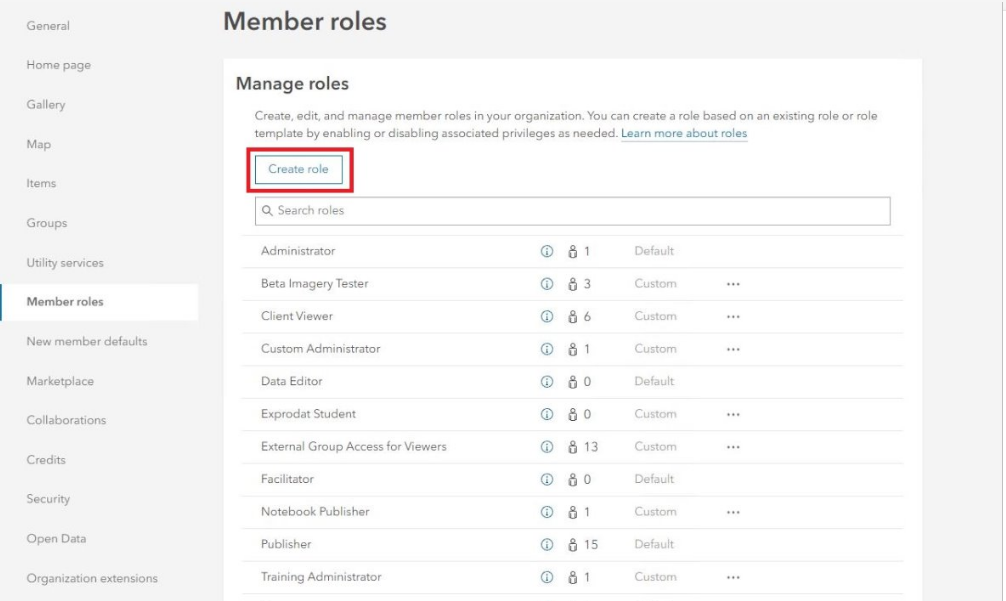
Join external groups
Along with the relevant privileges your AGOL administrator decides, it is essential that the role must have Join External Groups enabled.
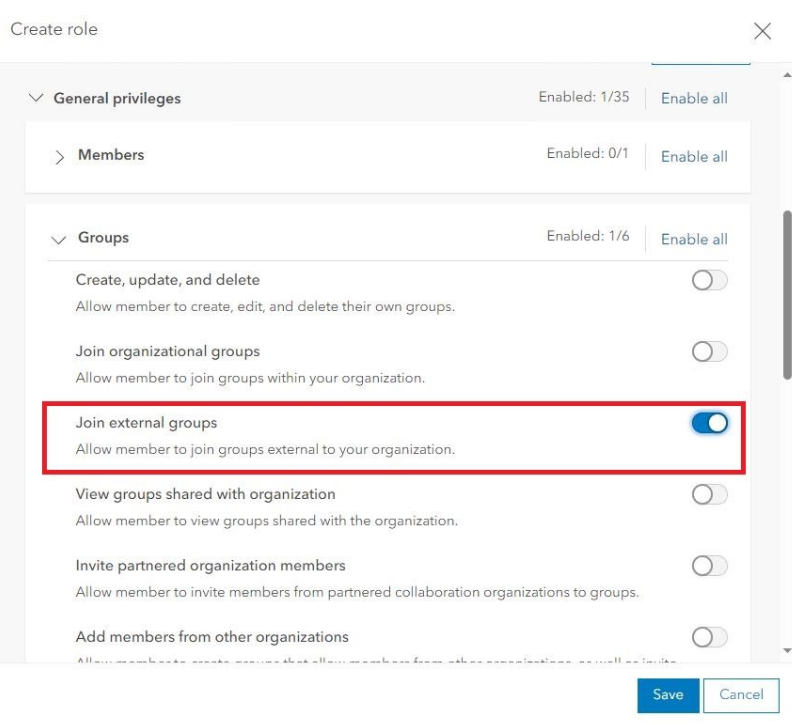
Assign role
Assign and update a user’s role within the Members tab using the "Role" drop down.